The first time I used Text-to-Speech in Termux, I thought my phone was possessed.
I was on a long jeepney ride, hands full, when a text from a client came in. I didn’t want to stop mid-commute, but I also didn’t want to miss something important. That’s when I realized: if I could get my phone to read the message out loud using Termux, I’d never have to miss another update again.
Enter Text-to-Speech in Termux with eSpeak—a simple, FOSS-friendly way to turn plain text into spoken words, right from your terminal. Whether you’re building an accessibility tool, an audio alert system, or just love automating everything, this guide will walk you through exactly how to set it up.
Ready to make your Android speak? Let’s dive in.
Get Talking Fast: Installing eSpeak in Termux
To use Text-to-Speech in Termux with eSpeak, follow these steps to install and configure eSpeak.
Install eSpeak
First, you need to install eSpeak in Termux. Run the following commands to update Termux and install eSpeak:
pkg update && pkg upgrade
pkg install espeakFor more information about Termux, visit the official Termux website.
Verify Installation
Ensure eSpeak is installed correctly by checking its version:
espeak --versionYou should see output indicating the installed version of eSpeak.
Refer to the eSpeak documentation for more details on available options.
Your First Words: Speaking Text from the Terminal
eSpeak provides a command-line interface for converting text to speech. Here’s how to use it:
Basic Command
To convert text to speech, use:
espeak "Hello, this is a demonstration of Text-to-Speech in Termux using eSpeak."This command will output spoken text through your device’s speaker.
Adjusting Speech Parameters
eSpeak allows you to adjust various parameters such as pitch, speed, and volume. Here’s how to modify these settings:
Change Pitch:
espeak -p 80 "Adjusting pitch with eSpeak."Change Speed:
espeak -s 100 "Changing speed with eSpeak."Change Volume:
espeak -a 200 "Adjusting volume with eSpeak."Refer to the eSpeak documentation for more details on available options.
· · ─ ·𖥸· ─ · ·
Practical Examples and Use Cases
Reading Notifications Aloud
Create scripts to read out notifications or incoming messages. For example, a script to announce the latest SMS might look like this:
#!/data/data/com.termux/files/usr/bin/bash
# Fetch latest SMS
sms=$(termux-sms-list --max 1 --format "message")
# Read out the SMS using eSpeak
espeak "$sms"
Accessibility Enhancements
Develop accessibility tools that provide spoken feedback or read out text displayed on the screen. This is particularly useful for users with visual impairments.
Automated Alerts
Set up Termux to read out scheduled reminders or alerts. Create a script to notify you of important events:
#!/data/data/com.termux/files/usr/bin/bash
# Scheduled reminder
espeak "Time to take your medication."Interactive Voice Applications
Build interactive voice applications that respond with spoken feedback. For instance, create a simple voice-based assistant that reads out responses:
#!/data/data/com.termux/files/usr/bin/bash
# Read out user query
espeak "You asked for the weather forecast. It is sunny today."
· · ─ ·𖥸· ─ · ·
Troubleshooting: No Sound? Here’s What to Check
If your TTS output isn’t working, here are the most common causes:
Volume & Silent Mode – Ensure your Android device’s media volume is up and not on silent or vibrate.
eSpeak Not Installed Correctly – Run which espeak to verify path.
which espeakReinstall if needed:
pkg uninstall espeak && pkg install espeakTermux Permissions – Grant microphone and storage permissions:
termux-setup-storageAndroid Version Issues – Older Android versions or restrictive ROMs might block audio from Termux. Test using a minimal script:
espeak "Testing audio output from Termux"Changing eSpeak Voices and Languages
eSpeak supports multiple voices and accents. To explore them, run:
speak --voicesYou’ll get a list like this:
Language Age/Gender VoiceName File
5 en M default en
6 en-sc M Scottish en-scTo use a different voice:
espeak -v en-sc "This is Scottish English."To install additional languages:
pkg install espeak-dataYou can also use -s to adjust speed and -p for pitch for more natural-sounding outputs.
· · ─ ·𖥸· ─ · ·
Alternatives
When termux-tts-speak is not working and flite requires root access, eSpeak emerges as a viable option for Text-to-Speech in Termux. Here’s a brief overview of the alternatives:
Termux-TTS
The termux-tts-speak command is designed to utilize Android’s built-in TTS services. However, if this command is not functioning correctly, it may be due to issues with permissions, the TTS engine, or Termux configuration.
Flite
Flite (Festival Lite) is another text-to-speech engine that is lightweight and efficient. However, one significant drawback is that it typically requires root access to function fully in Termux. This can be a barrier for users who do not have root privileges on their devices.
eSpeak
eSpeak is a flexible and widely-used text-to-speech synthesizer that does not require root access and works well within the Termux environment. It allows for various adjustments, such as pitch, speed, and volume, making it a suitable choice for Termux users looking for reliable TTS functionality.
· · ─ ·𖥸· ─ · ·
A Talking Terminal, the FOSS Way
With Text-to-Speech in Termux, you’re not just converting text into audio—you’re unlocking a whole new layer of interaction with your Android device. From accessibility improvements to automation scripts that speak, eSpeak empowers even beginner developers to create voice-enhanced tools without needing root access or closed-source software.
If this guide helped you or sparked a few ideas, don’t miss out on more tutorials like this.
Subscribe to my newsletter for free, open-source guides, automation hacks, and practical tech for students, coders, and the curious.

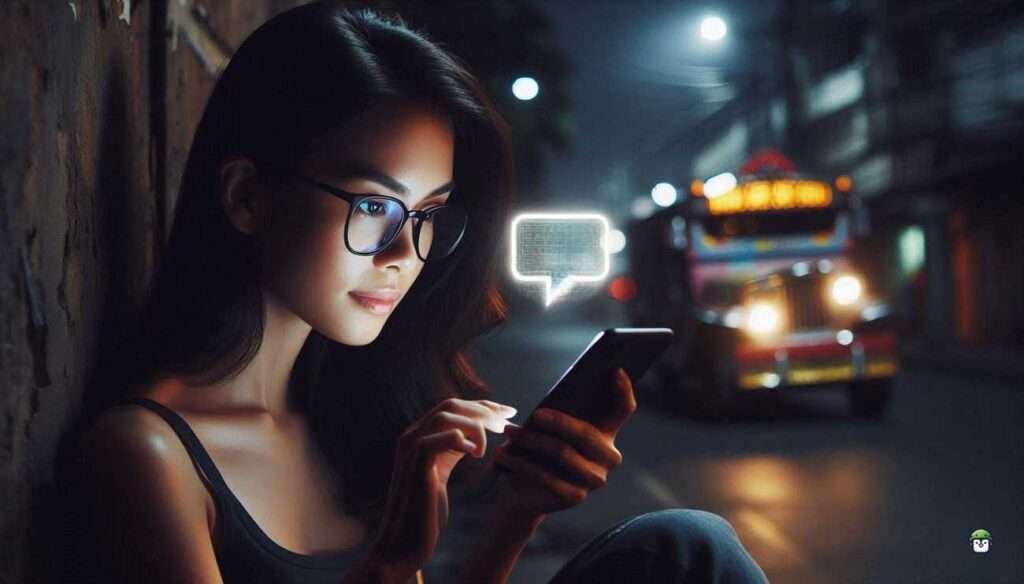




Leave a Reply