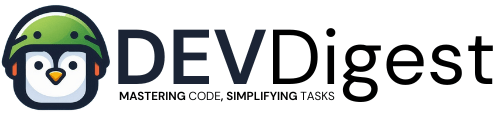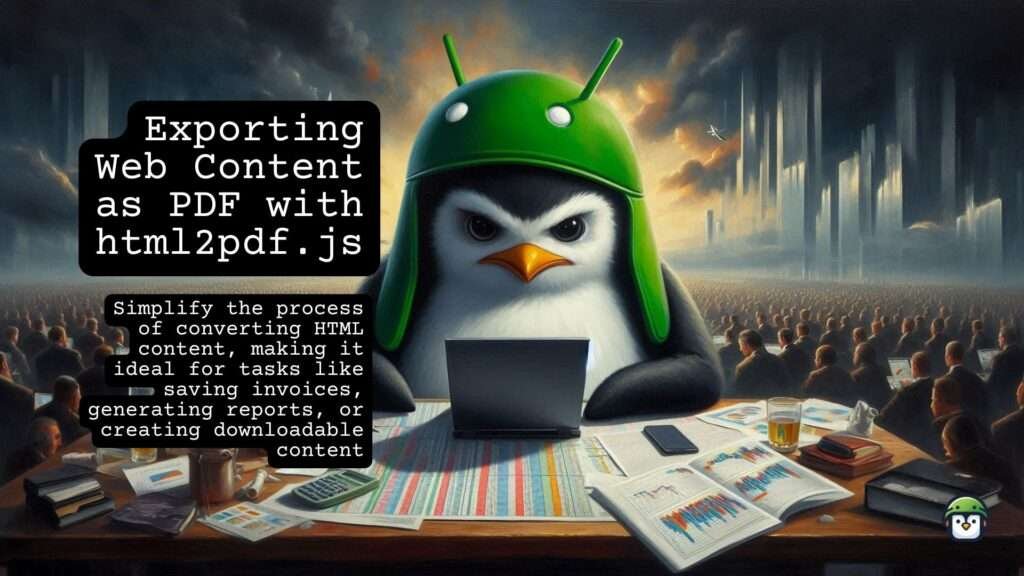
If you need to export specific elements of your web application as a PDF file, using the html2pdf.js library is an efficient solution. This powerful JavaScript library simplifies the process of converting HTML content, making it ideal for tasks like saving invoices, generating reports, or creating downloadable content. With html2pdf.js, you can quickly and easily transform any part of your web app into a PDF, ensuring that your users have access to essential documents in a universally accepted format.
To get started with html2pdf.js, include the library in your project and select the HTML elements you want to export. The library offers straightforward methods to customize your PDF settings, such as page size and margins. By invoking a simple function call, you can convert the selected HTML into a downloadable PDF file. This capability not only enhances the functionality of your web app but also improves the overall user experience by providing a seamless way to access and share important information.
Table of Contents
Use Cases for Converting HTML to PDF
The ability to convert HTML to PDF has numerous practical applications in web development:
- Invoices and Receipts: Automatically generate PDF invoices or receipts for e-commerce transactions directly from your web app.
- Reports and Summaries: Allow users to download detailed reports or summaries by converting HTML reports to PDF.
- Forms and Applications: Export completed forms or applications as PDFs for record-keeping or submission purposes.
- Content Publishing: Enable users to download articles, tutorials, or other content by converting HTML pages to PDF documents.
- Event Tickets: Create and download event tickets or confirmations as PDFs.
Developer Proficiency Level
Using html2pdf.js to convert HTML to PDF requires a basic to intermediate level of proficiency in JavaScript, along with familiarity with HTML and CSS. If you know how to manipulate the DOM and understand basic JavaScript syntax, you can easily implement html2pdf.js in your project to handle HTML to PDF conversion.
What is html2pdf.js?
html2pdf.js is a versatile JavaScript library that allows you to convert HTML content to a PDF file effortlessly. It is built on top of two other libraries: jsPDF and html2canvas. Together, these libraries capture the HTML content and convert it into a PDF document, making the task of converting HTML to PDF straightforward.
Invoice
Date: 2024-06-24
| Item | Price |
|---|---|
| Widget | $10.00 |
| Gadget | $15.00 |
| Doohickey | $20.00 |
<!DOCTYPE html>
<html lang="en">
<head>
<meta charset="UTF-8">
<meta name="viewport" content="width=device-width, initial-scale=1.0">
<title>HTML to PDF Example</title>
<script src="https://cdnjs.cloudflare.com/ajax/libs/html2pdf.js/0.9.2/html2pdf.bundle.min.js"></script>
<style>
#invoice {
width: 600px;
margin: 0 auto;
padding: 20px;
border: 1px solid #ccc;
border-radius: 5px;
font-size:14px;
}
h1.sample {
text-align: center;
font-size:18px;
}
table {
width: 100%;
border-collapse: collapse;
margin-top: 10px; margin-bottom: 40px;
}
table, th, td {
border: 1px solid black;
}
th, td {
text-align: left;
}
#download {
display: block;
width: 200px;
margin: 20px auto;
padding: 10px;
background-color: #28a745;
color: #fff;
text-align: center;
border: none;
border-radius: 5px;
cursor: pointer;
}
#download:hover {
background-color: #218838;
}
</style>
</head>
<body>
<div id="invoice">
<h1 class='sample'>Invoice</h1>
<p>Date: 2024-06-24</p>
<table>
<tr>
<th>Item</th>
<th>Price</th>
</tr>
<tr>
<td>Widget</td>
<td>$10.00</td>
</tr>
<tr>
<td>Gadget</td>
<td>$15.00</td>
</tr>
<tr>
<td>Doohickey</td>
<td>$20.00</td>
</tr>
</table>
</div>
<button id="download">Download PDF</button>
<script>
document.getElementById('download').addEventListener('click', () => {
const element = document.getElementById('invoice');
const options = {
margin: 1,
filename: 'invoice.pdf',
image: { type: 'jpeg', quality: 0.98 },
html2canvas: { scale: 2 },
jsPDF: { unit: 'in', format: 'letter', orientation: 'portrait' }
};
html2pdf()
.from(element)
.set(options)
.save();
});
</script>
</body>
</html>How to Implement HTML to PDF Conversion with html2pdf.js
Step 1: Include html2pdf.js in Your Project
To begin using html2pdf.js for converting HTML to PDF, follow these steps:
<script src="https://cdnjs.cloudflare.com/ajax/libs/html2pdf.js/0.9.2/html2pdf.bundle.min.js"></script>Step 2: Create the HTML Content
Prepare the HTML content you want to convert to a PDF. For instance:
<div id="invoice">
<h1>Invoice</h1>
<p>Date: 2024-06-24</p>
<table>
<tr>
<th>Item</th>
<th>Price</th>
</tr>
<tr>
<td>Widget</td>
<td>$10.00</td>
</tr>
</table>
</div>
<button id="download">Download PDF</button>Step 3: Write the JavaScript Code
Now, add the JavaScript code to capture the HTML content and generate the PDF:
<script>
document.getElementById('download').addEventListener('click', () => {
const element = document.getElementById('invoice');
html2pdf()
.from(element)
.save();
});
</script>Formatting the PDF
You can customize the PDF generation by configuring options such as margins, filename, and page size. Here is an example with custom settings:
<script>
document.getElementById('download').addEventListener('click', () => {
const element = document.getElementById('invoice');
const options = {
margin: 1,
filename: 'invoice.pdf',
image: { type: 'jpeg', quality: 0.98 },
html2canvas: { scale: 2 },
jsPDF: { unit: 'in', format: 'letter', orientation: 'portrait' }
};
html2pdf()
.from(element)
.set(options)
.save();
});
</script>Alternatives
1. jsPDF
Description: jsPDF is a popular JavaScript library for generating PDF documents. It provides various methods for adding text, images, and other content to PDFs programmatically.
Pros:
- Lightweight and fast.
- Extensive API for adding text, images, shapes, and more.
- Can be used to create PDFs entirely from scratch.
Cons:
- Limited support for complex HTML and CSS rendering.
- Requires additional libraries (e.g., html2canvas) for converting HTML to PDF.
Link: jsPDF GitHub Repository
2. PDFMake
Description: PDFMake is a JavaScript library for creating PDF documents. It uses a declarative approach where you define the PDF structure in JSON format.
Pros:
- Highly customizable and flexible.
- Supports table structures and various styling options.
- Good documentation and community support.
Cons:
- Steeper learning curve due to the declarative JSON format.
- Not as straightforward for simple HTML to PDF conversions.
Link: PDFMake GitHub Repository
3. Puppeteer
Description: Puppeteer is a Node.js library that provides a high-level API to control Chrome or Chromium over the DevTools Protocol. It can be used to generate PDFs from web pages.
Pros:
- Full support for modern web technologies (HTML5, CSS3, JavaScript).
- Can handle complex web pages, including dynamic content.
- Headless browser automation capabilities.
Cons:
- Requires a Node.js environment.
- Larger setup and more resource-intensive compared to other libraries.
Link: Puppeteer GitHub Repository
4. wkhtmltopdf
Description: wkhtmltopdf is a command-line tool that uses the Webkit rendering engine to convert HTML and CSS to PDF. It’s often used in server-side environments.
Pros:
- Excellent rendering quality for complex HTML and CSS.
- Can handle large documents and complex layouts.
- Supports additional features like headers, footers, and pagination.
Cons:
- Requires installation of an external executable.
- Not a JavaScript library; needs to be called from server-side code.
Link: wkhtmltopdf Official Site
5. PhantomJS
Description: PhantomJS is a headless WebKit scriptable with a JavaScript API. It can be used for various web automation tasks, including converting HTML to PDF.
Pros:
- Full support for web standards (HTML, CSS, JavaScript).
- Can handle dynamic content and single-page applications.
- Headless operation makes it suitable for server-side use.
Cons:
- No longer actively maintained.
- Requires more setup and configuration.
Link: PhantomJS GitHub Repository
Conclusion
html2pdf.js simplifies the process of exporting HTML content to PDF, making it an essential tool for web developers. Whether you’re generating invoices, reports, or any other document, html2pdf.js provides a straightforward and customizable solution. By integrating this library into your web app, you can enhance user experience and add significant value to your application.
For more information, visit the html2pdf.js GitHub repository and explore the comprehensive documentation.
Explore the JavaScript How-To Archive for a treasure trove of tutorials and guides, from core concepts to advanced techniques. Dive in today and elevate your coding expertise!
Happy coding!