Unlock the potential of DataTables dynamic columns, a versatile JavaScript library renowned for transforming static HTML tables into dynamic, interactive ones. This guide delves into how to dynamically display and hide columns, providing the flexibility you need to present your data exactly as you desire.
Table of Contents
Understanding DataTables Dynamic Columns
DataTables is known for its capacity to enhance the user experience by allowing users to search, sort, and filter data easily. One advanced feature is the ability to dynamically toggle columns, a handy way to provide users with customizable views of the data.
Setting Up Your HTML Table
Before we get to the JavaScript magic, you’ll need a basic HTML table set up. Here’s a simplified example:
<table id="myTable" class="display">
<thead>
<tr>
<th>Name</th>
<th>Age</th>
<th>City</th>
</tr>
</thead>
<tbody>
<tr>
<td>John</td>
<td>25</td>
<td>New York</td>
</tr>
<tr>
<td>Mary</td>
<td>30</td>
<td>Los Angeles</td>
</tr>
<!-- Add more rows here -->
</tbody>
</table>
Initializing DataTables
Once you have your HTML table, it’s time to initialize DataTables. Make sure you include the DataTables JavaScript library in your project. Here’s how you can set up DataTables:
<script>
$(document).ready(function () {
var table = $('#myTable').DataTable();
});
</script>Adding DataTables Dynamic Columns Toggles
Now, let’s enable dynamic column toggles. You can use the DataTables ColVis extension to add a button that allows users to customize the columns they see.
<script>
$(document).ready(function () {
var table = $('#myTable').DataTable({
dom: 'Bfrtip',
buttons: ['colvis']
});
});
</script>
In this example, the 'Bfrtip' option includes the buttons extension. The 'colvis' button specifically enables column visibility control.
Customizing Dynamic Columns
If you want to go beyond the basics and specify which columns can be toggled, you can use the columnDefs option:
<script>
$(document).ready(function () {
var table = $('#myTable').DataTable({
dom: 'Bfrtip',
buttons: [
{
extend: 'colvis',
collectionLayout: 'fixed three-column'
}
],
columnDefs: [
{
targets: [2], // Column indices to toggle (0-based)
visible: false
}
]
});
});
</script>
In this case, the columnDefs option makes the third column (index 2) initially hidden, allowing users to show it by using the ColVis button.
Manually Controlling Columns with table.columns()
While DataTables offers built-in options for column visibility, you can also have fine-grained control over column visibility by using the table.columns() function. This allows you to dynamically show or hide one or more columns based on your specific needs.
Hiding a Single Column
If you want to hide a single column, you can use the table.column().visible() method. Here’s an example:
<script>
$(document).ready(function () {
var table = $('#myTable').DataTable();
// Hide the 'City' column (index 2)
table.column(2).visible(false);
});
</script>In this example, we’ve hidden the ‘City’ column (index 2) using the table.column().visible(false) method. You can adjust the index to target the column you want to hide.
Showing or Hiding Multiple Columns with an Array
To show or hide multiple columns at once, you can use an array with column indices. Here’s how you can do it:
<script>
$(document).ready(function () {
var table = $('#myTable').DataTable();
// Define an array of column indices to hide
var columnsToHide = [0, 2];
// Hide the specified columns
table.columns(columnsToHide).visible(false);
});
</script>
In this example, we’ve created an array columnsToHide containing the indices of the columns we want to hide (in this case, columns 0 and 2). Then, we use the table.columns() method to target those columns and hide them.
Conclusion
Manually controlling columns using the table.columns() function gives you precise control over column visibility in DataTables. Whether you want to hide a single column or multiple columns with an array, this method allows you to tailor the data presentation to your users’ needs.
By integrating this approach with the dynamic column visibility features mentioned earlier, you can create highly customizable and user-friendly data tables that offer a rich and engaging user experience. Happy DataTables coding!
Using the table.columns() function manually offers a granular level of control over your DataTables, allowing you to show or hide columns as needed. Whether you’re working with single columns or using arrays to manage multiple columns, this method empowers you to create dynamic and flexible data presentations that meet the unique requirements of your web application.
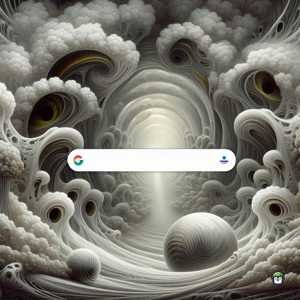
Leave a Reply