Think minifying JavaScript is complicated? Let Python and jsmin simplify it for you.
A few years ago, I pushed a project live without minifying my JavaScript—and watched my load times crawl while users bounced like it was a trampoline park.
Out of habit, I used whatever free online minifier came up on Google. Until one day, the minified file I downloaded injected a suspicious script—and that’s when I knew I had to bring things back under my control.
As someone who values clean code and open tools, I turned to Python and jsmin—a simple but powerful combo that lets me compress JavaScript directly from the terminal, no browser dependency, no guessing game. It’s fast, repeatable, and most importantly, FOSS.
If you’ve ever wanted a safer, more automated way to clean up your JS, this is it. Let’s break it down—read on.
Download my FREE Python Infographic Now!
Introduction to Python and jsmin: The Elegant Way to Minify JavaScript
Minifying JavaScript might sound like one of those developer tasks you don’t need to bother with, but it actually plays a pivotal role in web performance. Minification removes all unnecessary characters—like spaces, comments, and line breaks—from your code, which reduces the file size. Smaller files mean faster load times, which translates directly to a better user experience.
For instance, when users access your website, their browser has to download your JavaScript files. The smaller those files are, the quicker they can be parsed and executed, which speeds up page rendering. This has a direct impact on SEO, as search engines like Google prioritize fast-loading websites. It’s also crucial for mobile users who may be on slower connections. By minifying your JavaScript files, you help ensure that your site is lean, fast, and optimized, no matter where or how it’s being accessed.
- Reduced File Size: Minified files are smaller, which means faster download times for users.
- Improved Performance: Smaller files result in faster page load times, improving the overall user experience.
- Bandwidth Savings: Reduced file sizes help save bandwidth, which is particularly important for mobile users and those with limited data plans.
· · ─ ·𖥸· ─ · ·
Why Choose Python and jsmin for JavaScript Minification?
At its core, jsmin is a minimalist JavaScript minifier. It strips out all the unnecessary characters that JavaScript doesn’t need to function. This includes spaces, newlines, and comments, but it leaves the code itself intact—meaning the logic of your code won’t be broken. Unlike some other minifiers, jsmin doesn’t try to be fancy with optimizations like renaming variables or obfuscating code; it just does what’s necessary to shrink the file size.
What makes jsmin stand out is its simplicity and reliability. There are many JavaScript minifiers out there, but jsmin has earned a reputation in the developer community for being fast, predictable, and lightweight. And because it’s written in Python, it’s easy to integrate into existing Python-based workflows, making it a natural choice for Python developers or anyone using a Python-based backend. Additionally, it’s open-source, so you can modify and contribute to it as needed, which aligns perfectly with the ethos of Free and Open Source Software.
Step-by-Step Guide to Minifying JavaScript with Python and jsmin
To minify JavaScript files using Python, we’ll use the jsmin library. This library provides a simple way to minify JavaScript code. Let’s walk through the steps to get started.
Step 1: Install jsmin
First, you’ll need to install the jsmin library. Open your terminal or command prompt and run the following command:
pip install jsminStep 2: Create a Python Script
Next, we’ll create a Python script that reads a JavaScript file, minifies its content, and writes the minified content to a new file. We will use the sys.argv module to accept the input file path as a command-line argument. Here’s the complete script:
import sys
from jsmin import jsmin
# Ensure an input file path is provided
if len(sys.argv) < 2:
print("Usage: python minify_js.py <input_file_path>")
sys.exit(1)
# Path to the original JS file from command line argument
input_file_path = sys.argv[1]
# Path to the minified JS file (same name with .min.js extension)
output_file_path = input_file_path.replace('.js', '.min.js')
# Read the content of the original JS file
with open(input_file_path, 'r') as input_file:
js_content = input_file.read()
# Minify the JS content
minified_js = jsmin(js_content)
# Write the minified JS content to the output file
with open(output_file_path, 'w') as output_file:
output_file.write(minified_js)
print(f"Minification complete. Minified file saved to {output_file_path}")
Explanation of the Script
- Import Libraries: We start by importing the
sysmodule for handling command-line arguments and thejsminfunction from thejsminlibrary. - Check for Input File Path: We ensure that an input file path is provided as a command-line argument. If not, we print a usage message and exit.
- Set File Paths: We set the
input_file_pathfrom the command-line argument and generate theoutput_file_pathby replacing the.jsextension with.min.js. - Read the Original JS File: We open the original JavaScript file and read its content.
- Minify the JS Content: We use the
jsminfunction to minify the JavaScript content. - Write the Minified JS Content: Finally, we write the minified content to a new file.
Example
Let’s say you have a JavaScript file named script.js with the following content:
function helloWorld() {
console.log('Hello, world!');
}
helloWorld();
After running the Python script, you will get a minified file script.min.js with the content:
function helloWorld(){console.log("Hello, world!")}helloWorld();Running the Script
- Run the Script with Input File Path: Open your terminal or command prompt and run the script with the input file path as an argument:
- Save the Python Script: Save the Python script to a file, e.g.,
minify_js.py.
python minify_js.py path/to/your/script.jsThis will read the original JavaScript file, minify its content, and write the minified content to a new file with the .min.js extension.
· · ─ ·𖥸· ─ · ·
Common Issues When Using Python and jsmin for JavaScript Minification
While minifying JavaScript with Python and jsmin is a straightforward process, there are a few common pitfalls that beginners might run into. Let’s go through them to ensure you avoid frustration:
Incorrect File Paths
One of the most common issues is providing an incorrect path to the JavaScript file. If your script can’t find the file, you’ll get a FileNotFoundError. Always double-check your file paths, especially if you’re working with directories. Using relative paths can help prevent issues when moving your project across different systems. Fix: Ensure that the file path is correct, and if in doubt, try using an absolute path or double-check your current working directory with os.getcwd().
Syntax Errors in JavaScript
Minifiers like jsmin expect your JavaScript to be syntactically correct. If there’s a syntax error in the file (e.g., a missing bracket or an extra comma), the minifier might fail with an error or generate a corrupt minified file. Make sure your JavaScript runs properly in the browser or node environment before minifying. Fix: Test your JavaScript using a linter like ESLint or run it in the browser to catch any syntax issues before trying to minify it.
Minification Removes Essential Comments
Comments in your JavaScript are stripped out during the minification process. While this usually isn’t a problem, some developers add important annotations or license information within comments. If you need to preserve certain comments in your minified files, jsmin may not be the right tool. Fix: If preserving comments is essential (like licensing information), consider using a more configurable minifier that can retain comments, such as Terser, or manually add a comment back to the minified file post-minification.
Unintended Side Effects from Minification
Although jsmin is relatively safe, there’s always the risk of introducing bugs if your JavaScript relies on white spaces or line breaks for execution (such as in JSON parsing or dynamically-generated code). Sometimes, minification can lead to subtle errors that are hard to track down. Fix: Always test your minified JavaScript thoroughly after running it through the minifier to make sure no functionality is broken.
Handling Large Files
If you’re working with very large JavaScript files, you might run into memory issues or slow performance. jsmin is lightweight, but large files might still cause it to slow down, especially on systems with limited resources. Fix: For very large files, consider breaking them into smaller chunks before minifying them, or use a more specialized minification tool that handles large files better.
Missing jsmin Installation
Sometimes, beginners miss the step of installing jsmin through pip, leading to a ModuleNotFoundError. This can be frustrating if you don’t realize that jsmin hasn’t been installed properly. Fix: Always make sure to install the necessary libraries before running the script. You can verify installation by running pip show jsmin to check if it’s properly installed.
By being aware of these potential issues and taking steps to address them, you can ensure that your minification process runs smoothly, and you’ll be able to integrate this technique into your workflow without a hitch.
· · ─ ·𖥸· ─ · ·
Elegant Tools for a Leaner Web
Minifying JavaScript doesn’t have to involve mystery scripts or drag-and-drop websites that forget your settings. With Python and jsmin, you get a transparent, scriptable solution that works locally and respects your workflow. It’s a small switch that brings big gains in speed, clarity, and peace of mind.
Whether you’re deploying to production or just cleaning up your side projects, tools like this are exactly why we champion Free and Open Source Software in the first place.
Want more dev shortcuts like this? Subscribe to the FOSS-powered newsletter—where every tip keeps you in control of your stack.





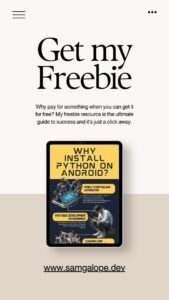
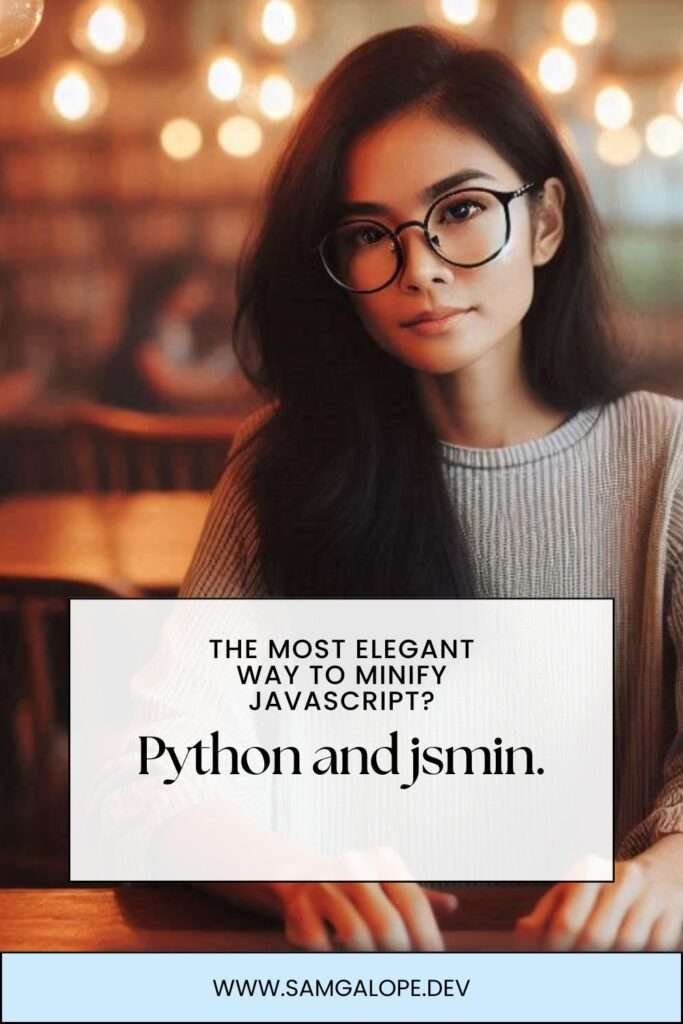
Leave a Reply